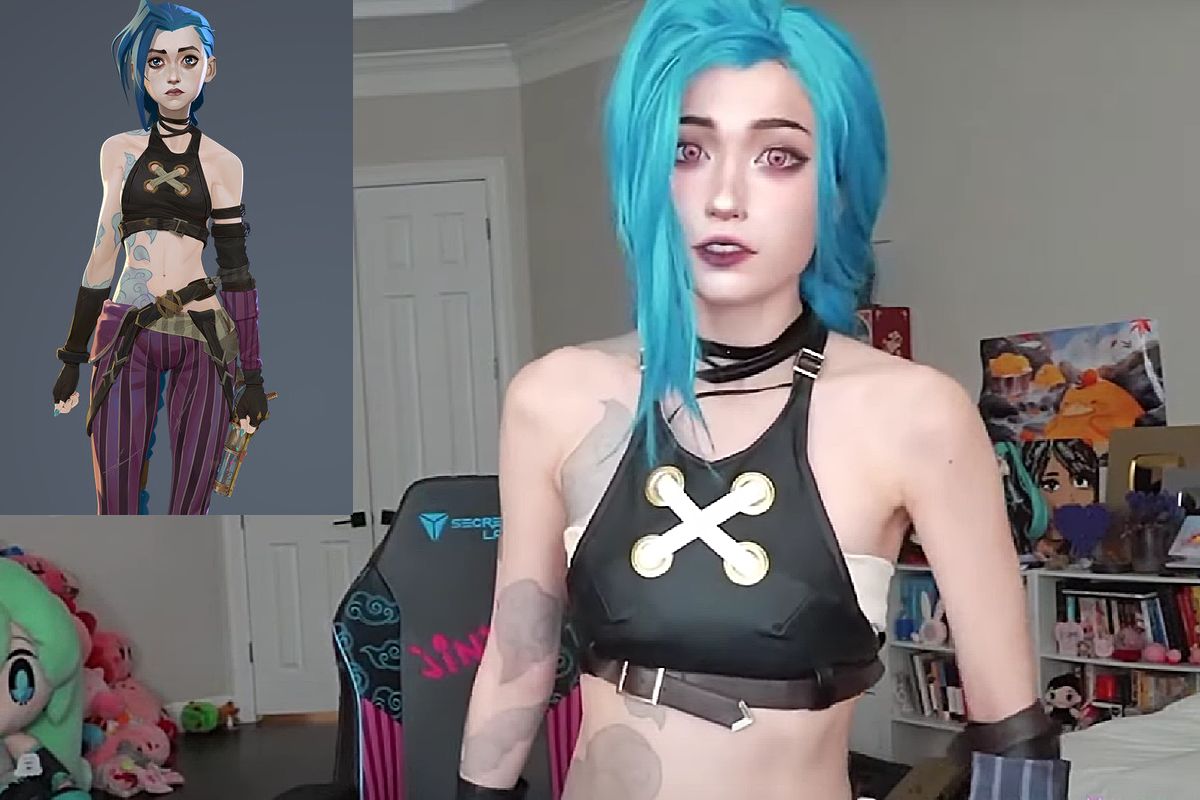How to Use a Keyboard and Mouse on PlayStation 5
Forget the traditional controller — it’s time to experience gaming on your PS5 in a whole new way. With a keyboard and mouse in hand, you’ll unlock a new level of precision and rediscover your favorite titles like never before.
If you thought you’d seen everything your PS5 had to offer, think again. Switching to a keyboard-and-mouse setup brings a more intuitive and responsive gameplay experience. Once exclusive to PC, this configuration is now available on console — offering refined control, seamless navigation, and the kind of responsiveness that can give you a serious edge in fast-paced games.

How to Pair a Bluetooth Keyboard or Mouse with Your PS5
To connect a wireless keyboard or mouse to your PS5, start by enabling pairing mode on your device (refer to its manual if needed). Then, go to your console’s home screen and navigate to Settings > Accessories > General > Bluetooth Accessories.
Your PS5 will begin scanning for nearby devices and display a list of detected accessories. Select the one you want to pair. Once connected, the device will appear under Registered Accessories with the status Connected next to your user profile.
Next time you power on both devices, they should reconnect automatically. If not, simply go back to Registered Accessories, select your device, and click Connect. Easy, fast, and efficient!
Using a USB Keyboard or Mouse on PS5
Great news for hardware enthusiasts: most gaming mice are USB-compatible, including wireless models that use a small USB dongle. Just plug your device into one of the PS5’s ports and it will be recognized instantly. No complicated drivers or hidden settings — setup takes just a few seconds.
Whether you’re using a standard wired mouse or a wireless one with a dongle, you’ll enjoy stable connectivity and responsive input, which is ideal for competitive FPS games. For optimal comfort, consider using a Logitech or Razer gaming mouse.
And because precision doesn’t stop at your mouse, USB keyboards are also fully supported by the PS5. Just plug in a mechanical or backlit gaming keyboard and turn your console into a full-fledged gaming station, designed for peak performance and accuracy.
How to Configure a Keyboard and Mouse on PlayStation 5
Once your accessories are connected or paired, head to Settings > Accessories > Other Accessories to fine-tune your setup.
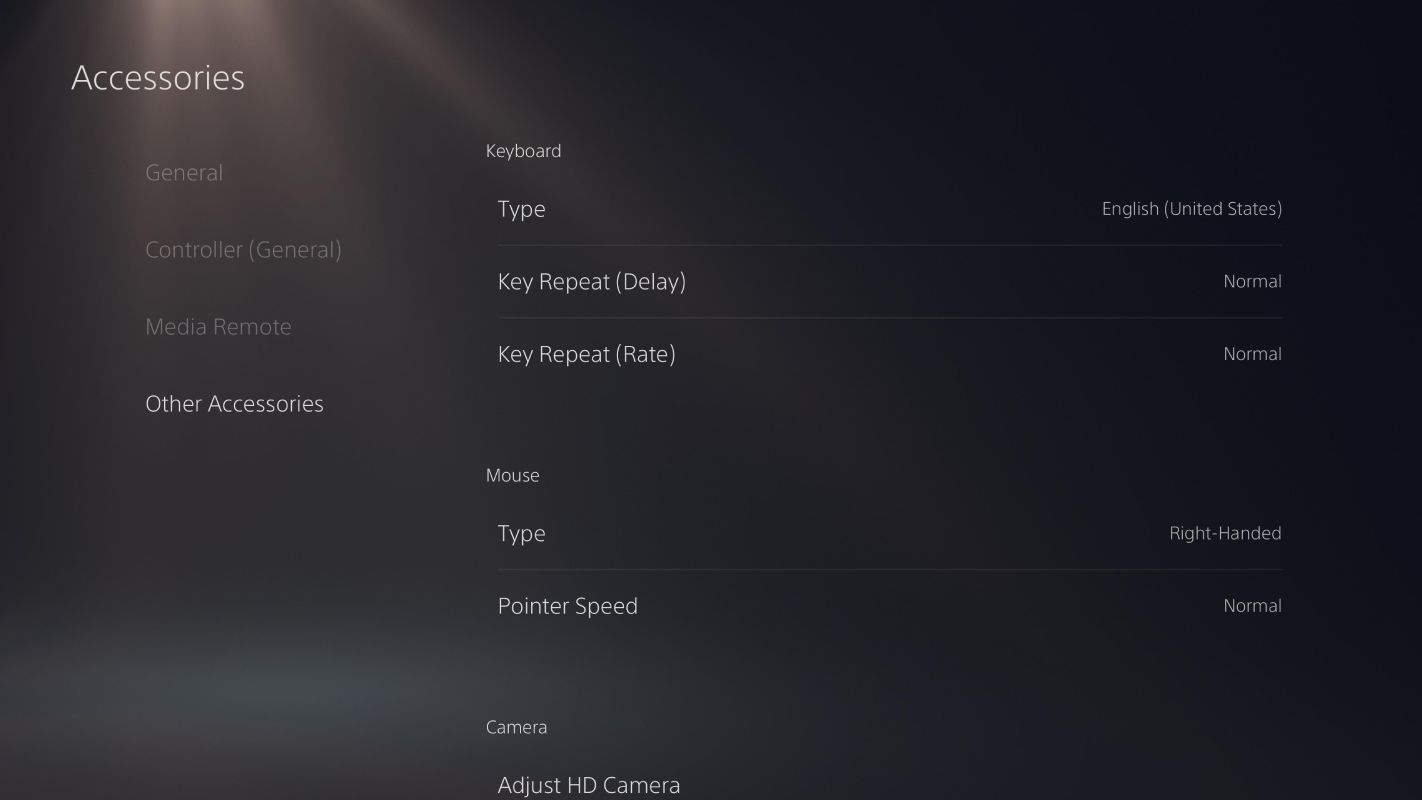
For the keyboard, you can adjust:
- The language and input method to match your preferences.
- The key repeat delay, which affects typing speed.
- The repeat rate, to control how quickly characters repeat when a key is held down.
For the mouse, you can configure:
- Left- or right-handed mode for optimal ergonomics.
- Pointer speed based on your gameplay style and sensitivity needs.
These settings let you tailor your experience down to the smallest detail, turning your PS5 into a precision gaming machine.
Why Use a Keyboard and Mouse on PS5?
For players who crave speed and precision, using a keyboard and mouse on PS5 is a game-changer. No more fumbling with analog sticks when every millisecond matters. With this setup, you can:
- Type messages and enter login details in seconds with an ultra-responsive keyboard.
- Navigate menus and aim with a smooth, accurate mouse.
- Get that familiar PC-like feel, while enjoying your PS5 on a big screen.
But that’s just the beginning. This configuration gives you greater control over movement and aim — a huge advantage in fast-paced shooters like Call of Duty: Warzone, Fortnite, or Apex Legends. You’ll also benefit from customizable settings that let you fine-tune your sensitivity, assign custom keybindings for instant reactions, and dramatically boost your response time. In short, it’s the perfect setup for anyone who wants to sharpen their reflexes, aim with surgical precision, and push their limits every match.